How to Set Up a MetaMask Wallet
If you’re interested in crypto or NFTs, having a Metamask wallet is necessary. MetaMask is an extension for your web browser that allows you to store cryptocurrency. By connecting to a MetaMask wallet you can create and store any assets you create or buy, as well as connect to any platform built on top of the Ethereum blockchain. With MetaMask, users can connect to more than 3,700 different decentralized applications and Web3 services.
MetaMask is the most popular digital wallet with a staggering 30 million monthly active users. It is very easy to use and only requires a browser with JavaScript enabled (Chrome, Firefox, Opera, Brave).
Is Metamask safe?
Metamask makes it easy to buy and transfer cryptocurrency safely by keeping your private keys in the browser instead of on your computer’s hard drive or cloud storage. The private keys never leave the user’s computer, which greatly reduces the risk of a hack or malware attack. On the other hand, Metamask is not totally secure; private keys are still stored on a user’s computer, so users should make sure they use strong passwords and haven’t installed any malware on their computer.
How to Set Up a MetaMask Wallet
Step 1. Install MetaMask on your browser.
The first thing you’ll need to do is download the MetaMask wallet software onto your chosen device by visiting the official website here. You will need to choose from the following options:
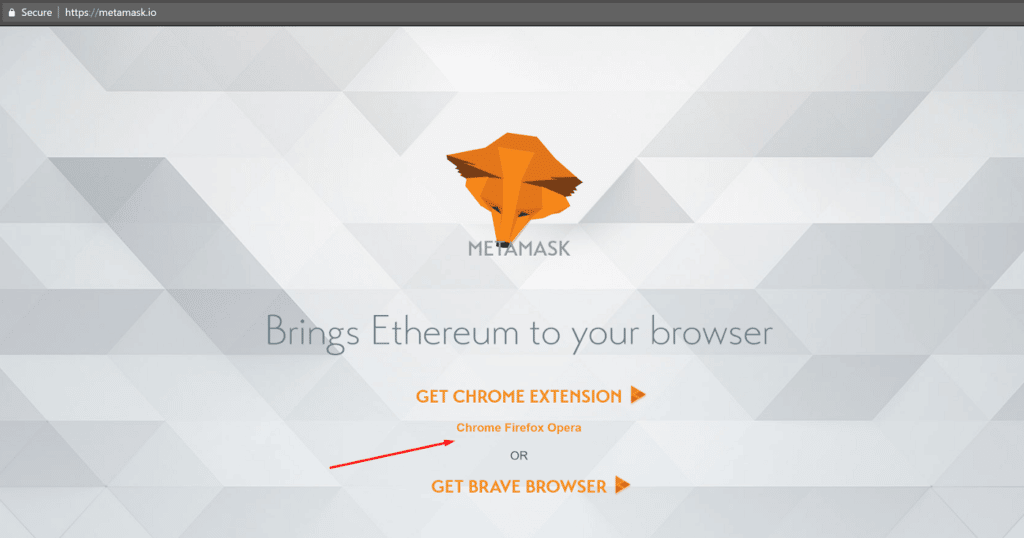
Browser: Compatible with Google Chrome, Firefox, Brave or Edge website browser.
Android: Compatible with any smartphone that operates using Android’s operating system.
iOS: Compatible with any iPhone.
Once you’ve selected the compatible option, click the “Install MetaMask for …” button.
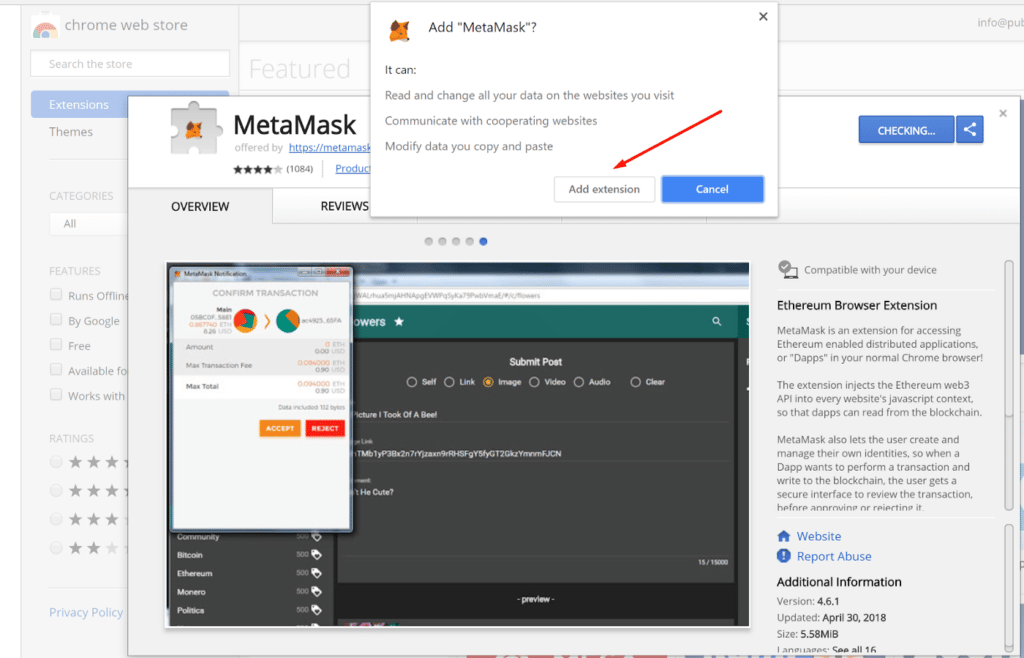
Step 2. Create account.
Navigate the extension icon in the top right corner of your web browser and find the MetaMask option. Once you’ve successfully downloaded the software you’ll be taken to the next page and presented with two options (see below).
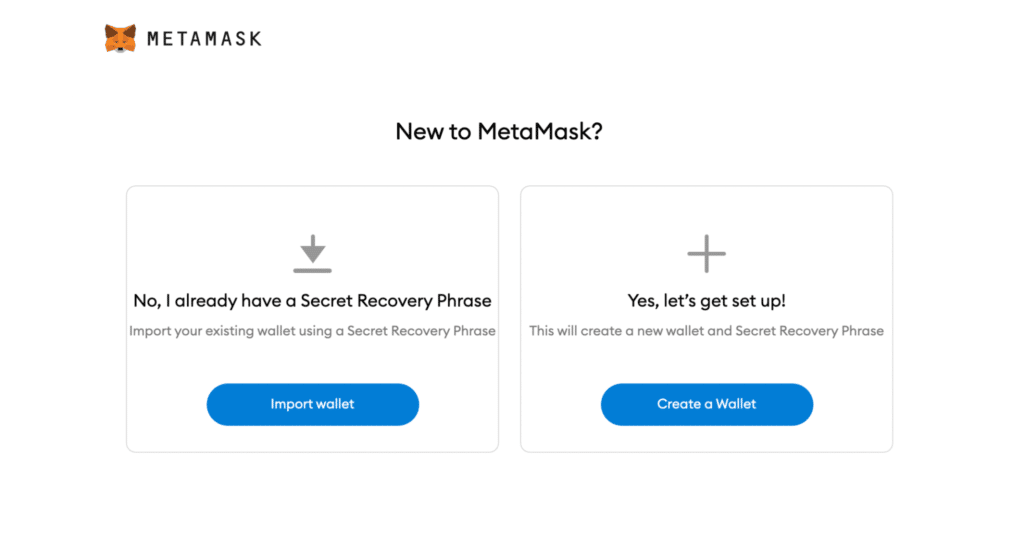
Import wallet: This is for users who already have an existing MetaMask wallet on a different device and would like to import it over to a new one.
Create a wallet: This is for users who want to set up a brand new MetaMask wallet.
Select the “Create a Wallet” option and agree to a disclaimer that pops up.
Step 3. Create a password when prompted.
You will need to enter your password every time you try to access your MetaMask wallet. Proceed by clicking Next and accept the Terms of Use.

Step 4. Click Reveal Secret Words.
After you set up your MetaMask wallet, you’ll need to generate a secret recovery phrase that’s unique to you. Your secret recovery phrase comprises 12 random words. Once you’ve generated this phrase, you’ll need to write down both it and your seed phrase and keep it in a safe place. If you lose your device or someone gains access to it, you can recover access to your MetaMask wallet by inputting your seed phrase and secret recovery phrase.
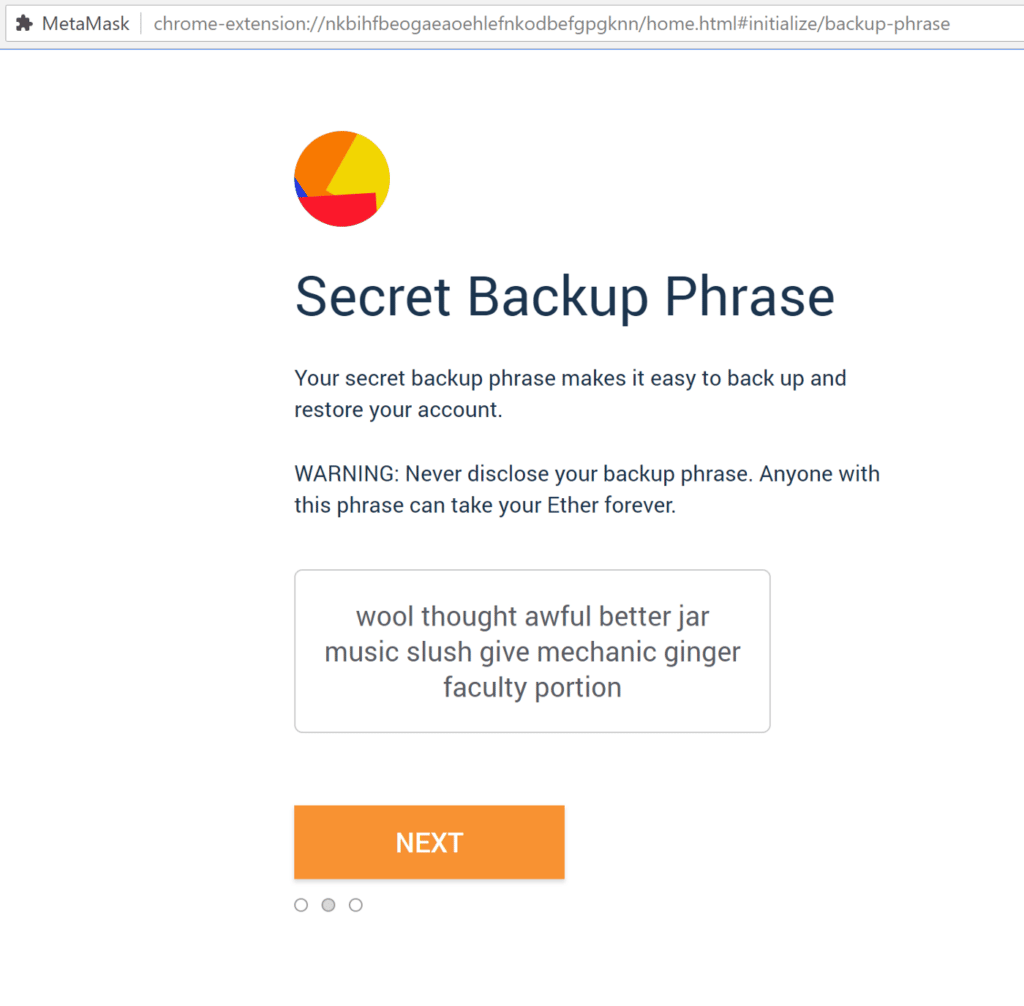
Carefully write down each word in the order they appear on the screen. The order of the words is important as you won’t be able to import your account to a new device if the words are not in the correct order – even if you entered all the right 12 words.
MetaMask will then prompt you to type in the 12-word sequence before you can move on to the final steps. After inputting the 12 words, MetaMask will show you the contract address of the wallet you just created.
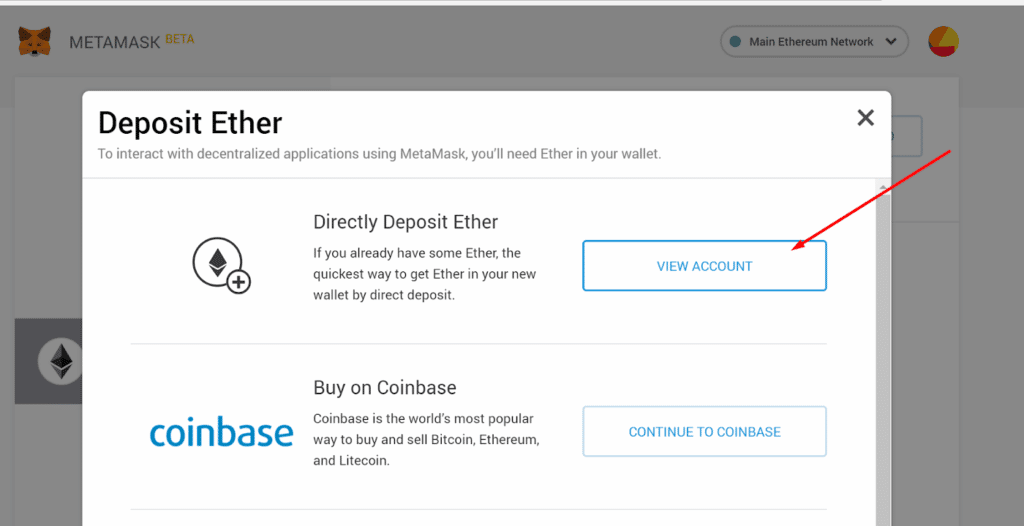
And that’s it! Now you have created your MetaMask account successfully. A new Ethereum wallet address has just been created for you.
To access MetaMask in the browser, simply click the Foxface icon on the top right. If the Foxface icon is not visible, then click on the puzzle piece icon right next to it. You can see the balance and copy the address of the account by clicking on the Account 1 area.
Now you can quickly access NFT Art Marketplaces like OpenSea with less invasiveness to your privacy.



